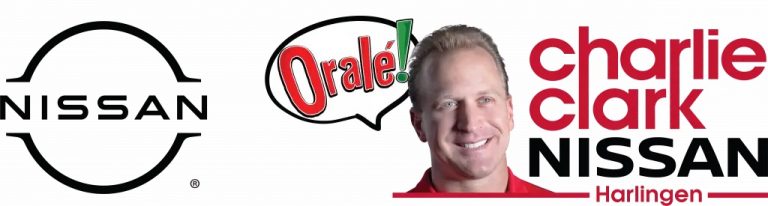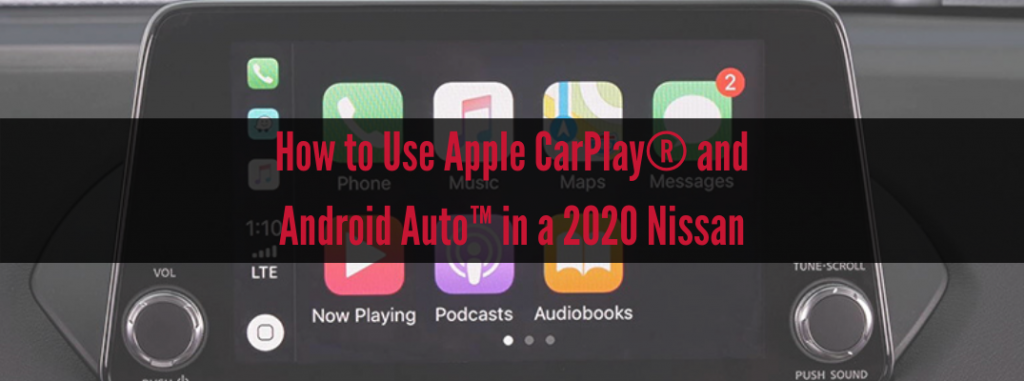How to Use Apple CarPlay® and Android Auto™ in a 2020 Nissan
In-car connectivity features like Bluetooth®, Android Auto™, and Apple CarPlay® have transformed the way drivers interact with their devices while behind the wheel. Most 2020 Nissan models come standard with all three of these connectivity features but getting them set up can be a bit tricky at times. That is why we at Charlie Clark Nissan Harlingen have put together this guide to how to use Apple CarPlay® and Android Auto™ in a 2020 Nissan.
Read more: What Technology is Available on Nissan Vehicles?
How to Connect to and Use Apple CarPlay® with NissanConnect®
Getting started with using Apple CarPlay® in your vehicle is quick and easy. Simply follow the steps below to get your phone ready to be used with the NissanConnect® system. You can also view the video to the right to see what kinds of things Apple CarPlay® can do in your vehicle.
- Using a compatible USB cable, connect your iPhone to your Nissan vehicle’s USB port in the center console.
- The NissanConnect® screen will display a prompt asking if you’d like to use Apple CarPlay® with your device. If you’d like Apple CarPlay® to turn on anytime you have your phone plugged into the vehicle select “Don’t Ask Anymore” then press “Yes” on the prompt.
- The NissanConnect® screen should now display your smartphone’s application icons.
How to Connect to and Use Android Auto™ with NissanConnect®
The steps for setting up your Android device with Android Auto™ are similar to the steps for Apple CarPlay®. Below we have laid out the steps you’ll need to follow to get your Android device connected and working with the NissanConnect® system. You can also view the video to the right to see how Android Auto™ can transform your vehicle’s infotainment center.
- Download the Android Auto™ app to your smartphone via the Google Play store on your device.
- Launch Android Auto™ on your phone and follow the prompted steps to get the application set up.
- Using a compatible USB cable, connect your Android device to your Nissan vehicle’s USB port in the center console.
- The startup information screen will now show up on your vehicle’s display.
- Press “Yes” on the prompt.
- Android Auto™ application icons will now be listed at the bottom of the NissanConnect® screen for you to use.
Read more: What Is the Nissan Switch Program?
If you’d like to get behind the wheel of a new 2020 Nissan model with Apple CarPlay® and Android Auto™ connectivity, then head over to the Charlie Clark Nissan Harlingen online inventory. Book a test drive today to try out these exciting connectivity features in our available in-stock models.